- /
- /
- /
Bulk Check-in files in SharePoint / Office 365
If you have tried uploading multiple files to SharePoint at once using the Explorer View (native feature of SharePoint), it can happen (depending on versioning setting of the Document Library) that all files are left checked out to you. In this case other SharePoint user cannot see the files.
The feature “Bulk Check-in files” can help you in this situation. This function allows you to check in multiple SharePoint files inside a folder structure at once. You can perform bulk check-in files on every level in the structure: SharePoint Site, Document Library, folder or list of selected documents. This feature works also for Document Libraries with more than 5000 items.
How it works
1. Select a Site, Document Library or folder and perform the operation “Bulk Check in” (per right mouse click and selection in context menu).
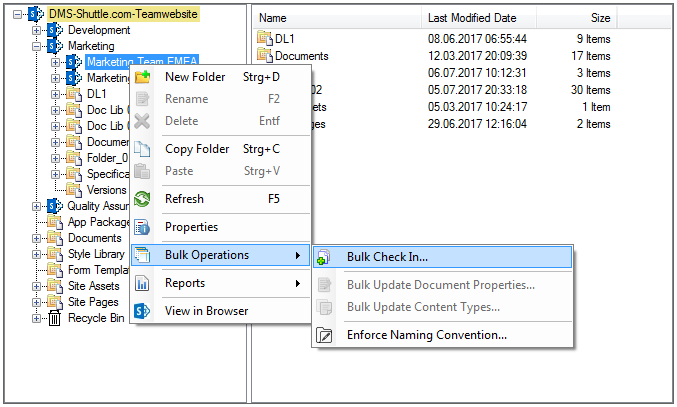
2. The tool collects all checked out files (if there are any inside the selected structure) and displays a dialog where the user can enter the “Version Comment” and choose the versioning option (minor or major version).
3. Hit the “Check in” button to complete or “Cancel” to abort the operation.
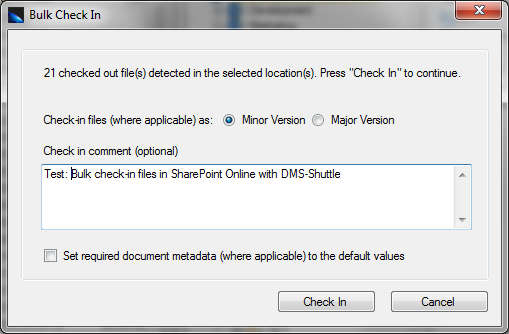
4. During the execution of the operation the tool displays a Progress Dialog. In Addition, the user can see information about processed files within the Session Log View in the user interface.

Get 15 days free Trial Version