- /
- /
- /
Bulk edit Content Type in SharePoint Online / Office 365
When uploading documents to a library with multiple content types, SharePoint assigns all documents to the default content type. Sometimes it is required to update the content type of thousands of documents. DMS-Shuttle provides a feature that solves this problem. This feature allows you to assign a different content type to all documents inside a Document Library or a Sub-Folder at once.
How to bulk edit content type / bulk assign content type in document library
1. Select a Document Library, a Sub-folder or a couple of documents and perform the operation “Bulk Update Content Types” (per right mouse click and selection in context menu).
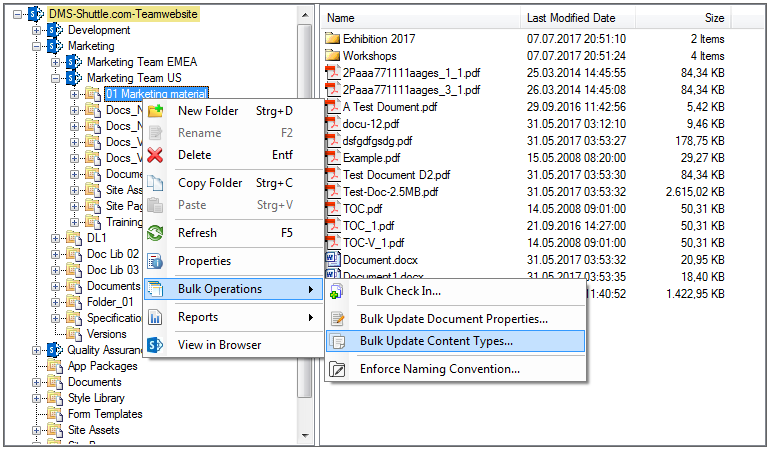
2. The tool collects all files inside the selected structure and displays a dialog where the user can select a new Content Type and choose the versioning options (create new document versions (yes/no) and check-in type: minor or major version).
- Versioning options are enabled only, if the versioning is enabled in the current Document Library.
- Create new versions: if this option is not selected, the tool updates metadata of documents without creating new document versions. As a result, the last modified date of files remains unchanged. Please note that you cannot uncheck this option for SharePoint 2010 / 2013 on-premise.
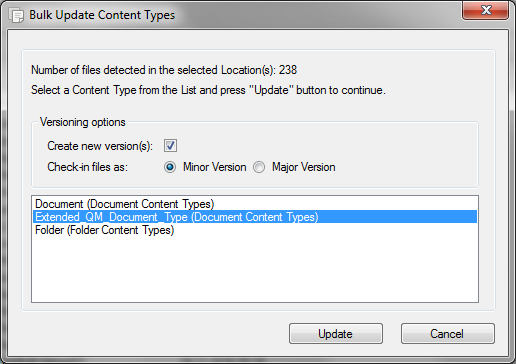
3. In conclusion, hit the “Update” button to complete or “Cancel” to abort the operation.
4. During the execution of the operation the tool displays a Progress Dialog. In addition, the user can see information about processed files within the Session Log View in the user Interface.
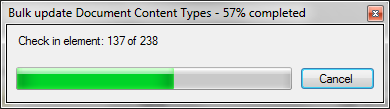
Please note:
This Feature is only available on Document Libraries which support multiple Content Types (how to turn on Support for multiple content types in a list or library).
Get 15 days free Trial Version