- /
- /
- /
Export List of Checked Out files to Excel
This report allows you to export a list of all checked out files in your SharePoint / Office 365 environment, including never checked in documents. You can run this report for a Site (incl. Subsites), Document Library or for a particular selected Subfolder. The exported report contains the following columns:
- Title
- Filename
- URL
- Created Date
- Last Modified Date
- User who created the file (Created by)
- User who last modified the file (Last modified by)
- Username who checked out the file (Check out User)
- File Size
- File Type
- Version Label
How to generate a list of checked out files
1. Select a Site, Document Library or folder and perform the report “Export List of Checked out files…” (per right mouse click and selection in context menu).
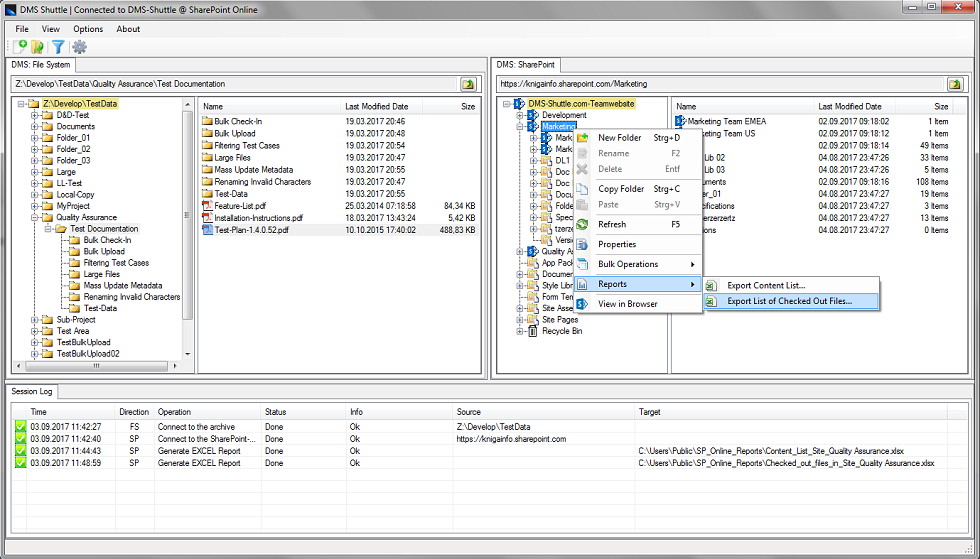
2. The tool collects all checked out files (if there are any inside the selected structure) and displays a confirmation dialog. Hit the “Yes” button to complete or “Cancel” to abort the Operation.
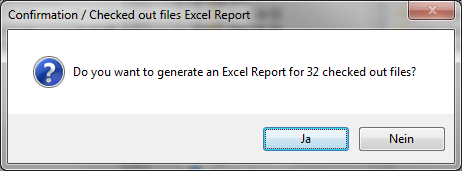
3. A “Save as” dialog appears, where the user can select the target folder and the file name of the generated report.
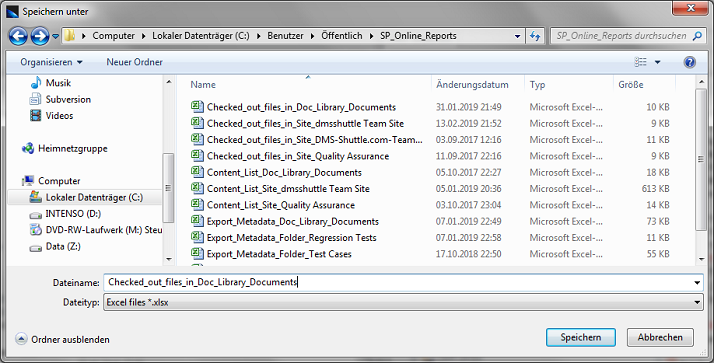
4. Once the generated report is saved in the specified location, the tool asks you, if you want to open the report in Excel.
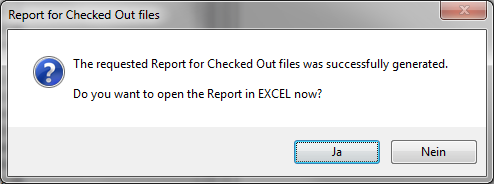
Get 15 days free Trial Version