- /
- /
- /
Export Storage Usage Report (per Library)
The Storage Usage Report provides you with an overview of the storage consumption per library. Armed with these insights, you can take proactive measures for optimizing storage space consumption by removing unused or outdated data or deleting old versions. You can save this report and share it with your colleagues.
The exported Excel report contains the following data:
- Title of the Library
- Server relative URL
- Server relative URL of the parent Site
- Number of items (folder and files)
- Storage consumption in MB
It is possible to run this report for a selected Library or for all Libraries within a Site Collection.
How to generate Storage Usage Report:
1. Select the SharePoint Root-Site, a Sub-Site, Document Library or a list of Document Libraries and perform the operation “Storage Usage Report” (per right mouse click and selection in context menu).
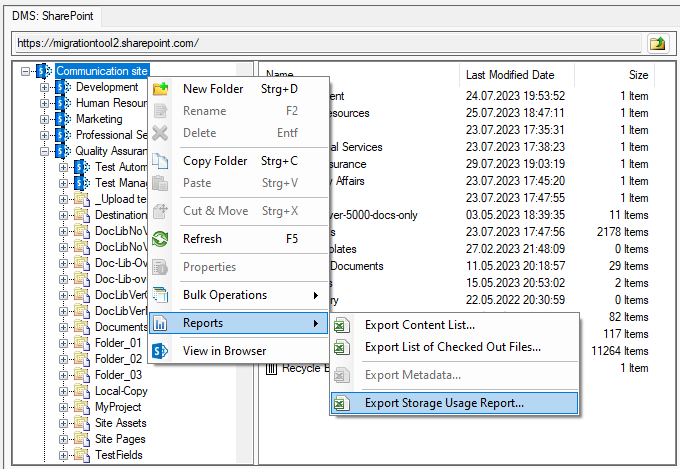
2. The tool collects all Document Libraries inside the selected structure and displays a confirmation dialog. Hit the “Yes” button to complete or “Cancel” to abort the operation.
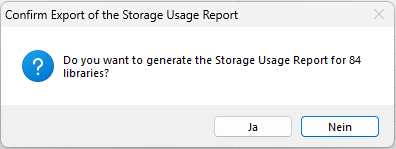
3. A “Save as” dialog appears, where the user can select the target folder and the file name of the generated report.
4. Once the generated report is saved in the specified location, the tool asks you, if you want to open the report in Excel.
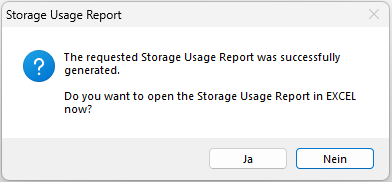
Get 15 days free Trial Version