- /
- /
- /
Settings Wizard
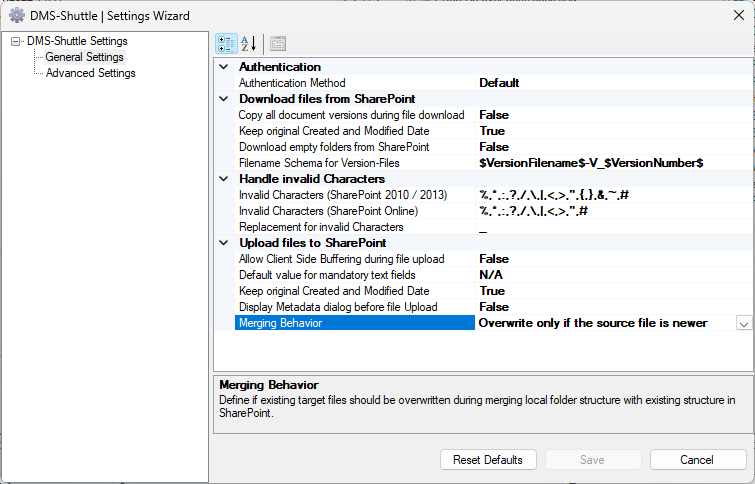
Authentication
- Authentication Method
Download Files from SharePoint
- Copy all document versions during file download
Possible values: True/False
Default value: False
This option defines if the tool has to download all document versions when migrating files from SharePoint to File System. - Keep original Created and Modified Dates
Possible values: True / False
Default value: True
This setting determines whether the tool should retain the original Created and Last Modified Dates of the files. - Download empty folders from SharePoint
Possible values: True / False
Default value: False
This option allows to download the SharePoint Structure including empty folders. Setting this option to “True” significantly decreases the download performance. - Filename Schema for Versions
Default value: $VersionFilename$-V_$VersionNumber$
This option allows the user to define the schema of the file naming for downloaded document versions.
Scenario:- The user downloads a SharePoint document which has 3 document versions (1.0, 2.0, 2.1) and the file name is MyReport.pdf
- The option “Copy all document versions” is set to “True”
- The “Filename Schema for Versions” has the value “$VersionFilename$-V_$VersionNumber$”
- Result: the tool downloads all three versions to the File System. The file names of the downloaded files are MyReport-V_1.0.pdf, MyReport_V-2.0.pdf and MyReport-V_2.1.pdf
Handle Invalid Characters
- Invalid Characters (2010 / 2013)
Possible Values / Format: Comma separated list of characters
Default Value: %, *, :, ?, /, \, |, <, >, “, {, }, &, ~, #
This setting option is used, when migrating files from File System to SharePoint on-premises (2010, 2013). The tool removes / replaces the invalid characters during migration the files to SharePoint. - Invalid Characters (SharePoint Online)
Possible Values / Format: Comma separated list of characters
Default Value: %, *, :, ?, /, \, |, <, >, “, #
This setting option is used, when migrating files from File System to SharePoint Online / OneDrive. The tool removes / replaces the invalid characters during migration the files to SharePoint. - Replacement for invalid Characters
Possible Values: a single character or a character string
Default Value: _
The tool uses this value for replacing invalid characters (the list of invalid characters is configurable)
Upload Files to SharePoint
- Allow Client Side Buffering during upload
Possible values: True / False
Default value: True
This setting determines whether client-side buffering can be used when uploading files to SharePoint. - Default value for mandatory text fields
Possible values: a single character or a character string
Default value: n/a
This setting defines a value which the tool uses for mandatory text field (during bulk upload files to SharePoint) - Keep original Created and Modified Dates
Possible values: True / False
Default value: True
This setting determines whether the tool should retain the original Created and Last Modified Dates of the files. - Display Metadata dialog before file Upload
Possible values: True / False
Default value: False
This setting determines whether the tool should display a dialog for setting Metadata when uploading files to the target Document Library. - Merging Behavior
Possible values: “Never overwrite an existing file”, “Overwrite only if the source file is newer” and “Always overwrite an existing file”
Default Value: “Overwrite only if the source file is newer”
This setting defines, if the tool should overwrite existing files during merging local folder structure with existing structure in SharePoint. If you are going to use the tool for incremental migration, this setting option may be very helpful.