- /
- /
- /
Bulk edit Metadata in SharePoint / Office 365
SharePoint Metadata is information about documents in Document Libraries, that you use to search, sort, organize or classify your content. Adding Metadata to your document is very important, if you want to differentiate your documents from one another and to allow them to be easily searchable and sortable.
DMS-Shuttle allows you to update SharePoint Metadata in bulk. This feature saves you a lot of time and effort. And it works also for very large lists (with more than 5000 items), which is not always possible with SharePoint Quick Edit.
How to bulk edit metadata with DMS-Shuttle
1. Select a Document Library, a Subfolder or a List of documents where you intend to edit the properties and perform the operation “Bulk Update Document Properties” (per right mouse click and selection in context menu).

2. The tool displays a dialog where the user can define a set of attributes and their values and versioning options. In addition, the tool provides the information about the amount of files detected inside the selected item(s).
- Versioning options are enabled only, if the versioning is enabled in the current Document Library.
- Create new versions: if this option is not selected, the tool updates metadata of documents without creating new document versions. In this case the last modified date of files remains unchanged. Please note that you cannot uncheck this option for SharePoint 2010 / 2013 on-premise.
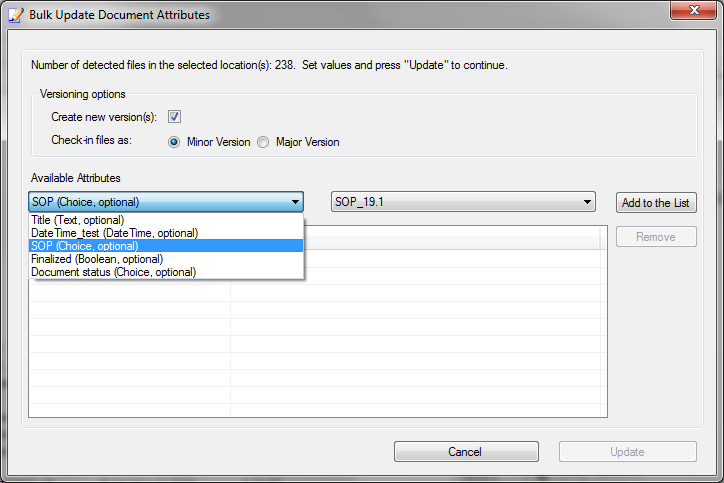
3. Click on the “Update” button to start the bulk update or “Cancel” to abort the operation.
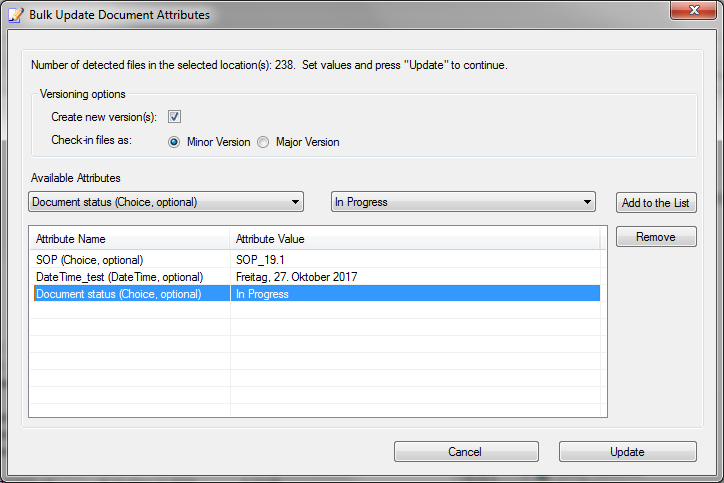
4. During the execution of the operation the tool displays a progress dialog. In addition, the user can see information about processed files within the Session Log View in the user Interface.
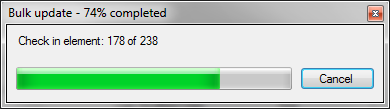
Furthermore, it is important to mention that the tool offers the ability to bulk assign metadata to files during the upload. Before starting the upload, the tool displays a dialog for specifying metadata. This feature is disabled per default. The user can enable it in the Settings Wizard (see option “Display Metadata dialog before file upload”).
Get 15 days free Trial Version