- /
- /
- /
Connect to SharePoint / Office 365 / OneDrive
Please follow the steps below to connect to your SharePoint environment using DMS-Shuttle.
If you want to open an existing (stored) SharePoint connection, please use the “Connection Manager” (read more >>)
For creating a new connection click on “Create a new Connection” icon in the toolbar or use the Main Menu “File >> Create a new Connection”.
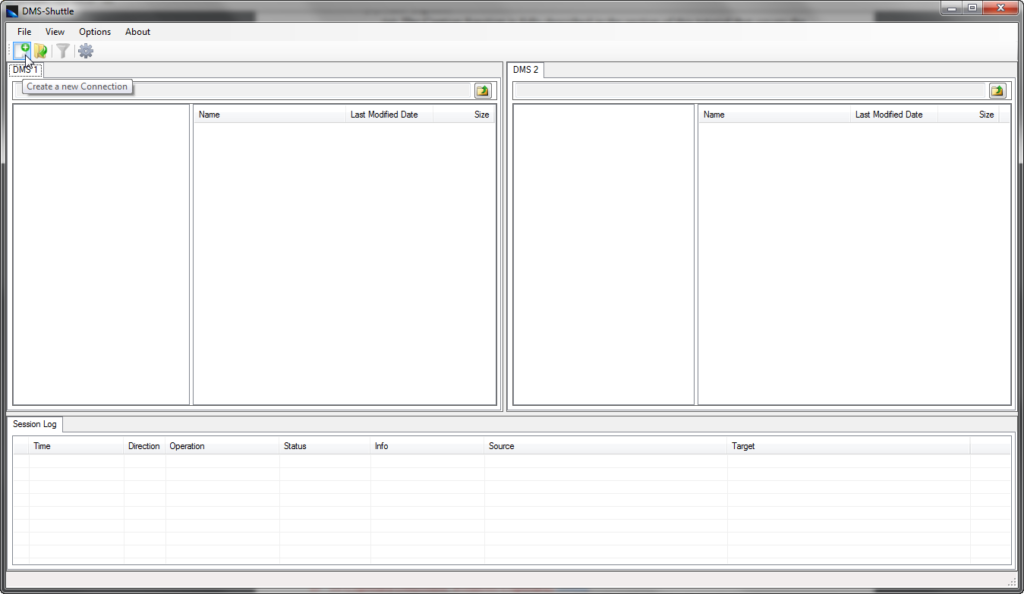
Connection Options
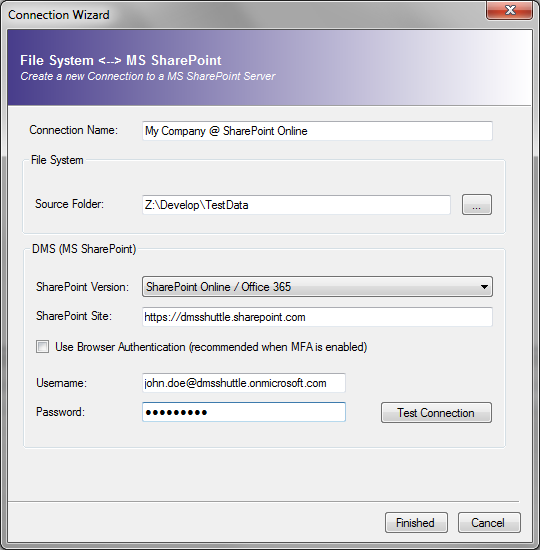
Connection Name
Define an informative name for the connection (free text). The connection will appear with this name in the list of stored connections within the Connection Manager dialog.
Source Folder
Click on the button next to the text field. The “Select Folder” Dialog appears. Select the root folder of your source data that you want to migrate to SharePoint or the destination folder where you want to download files from SharePoint.
SharePoint Version
Select the Version of your SharePoint Environment (On-premise 2010 / 2013 / 2016 or SharePoint Online / Office 365 / OneDrive)
Use Browser Authentication
Select this option, if your Office 365 / SharePoint Online is configured for Multi-Factor Authentication (MFA) or Active Directory Federation Services (ADFS).
SharePoint Site
Insert the URL of the target SharePoint Site Collection. It can be the URL from the Root Site or from a Sub-Site.
Examples:
- SharePoint Online / Office 365: https://mycompany-name.sharepoint.com or https://mycompany-name.sharepoint.com/sites/marketing
- SharePoint on-premise: https://sharepoint.mycompany.com/sites/sales
- OneDrive: https://mycompany-my.sharepoint.com/personal/john_doe_mycompany_com/
- Tenant Admin Site: https://[my-tenant]-admin.sharepoint.com (Note that a Global Admin account is required)
Username
Enter the username for the Site Collection address.
Password
Enter the password used to access the Site Collection address.
Finally, hit the Finish button to store the connection in your Connection Manager. The Dialog will be closed and the tool sets up a connection to your SharePoint Site.
NOTICE: In case, you are using MFA (Multi Factor Authentication ) please use the Option “Browser Authentication“.
Home / Documentation / General